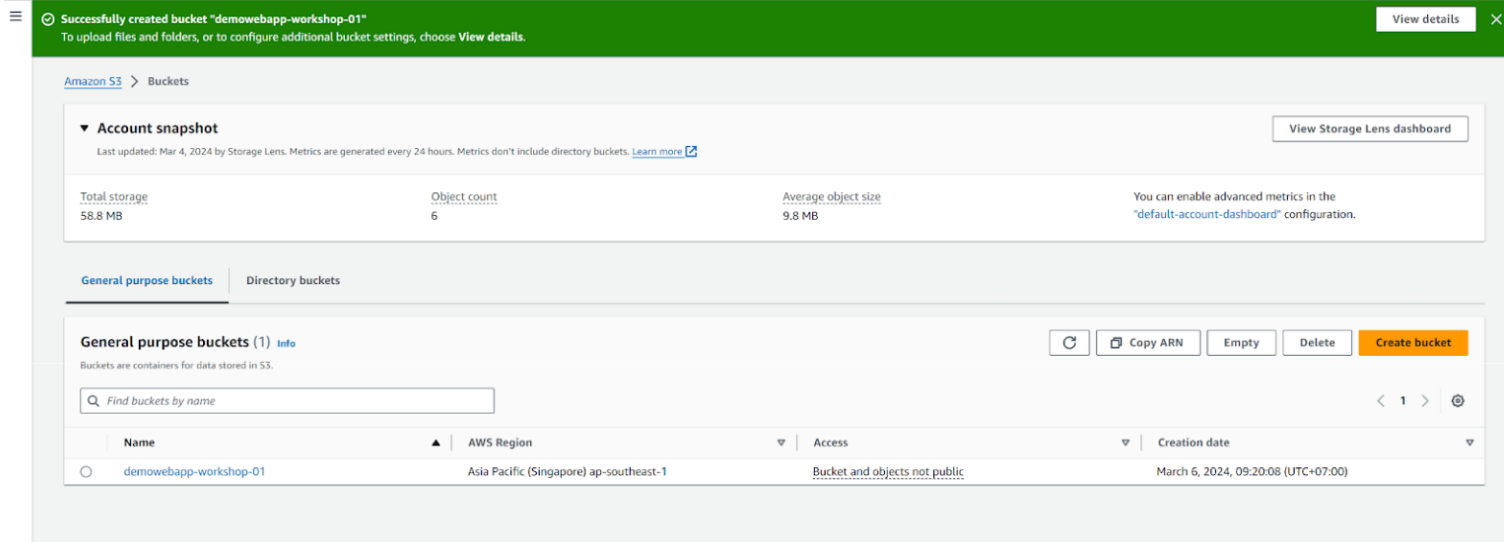Create S3 Bucket
Create S3 Bucket
- Access the AWS interface, find the S3 service and then click to select
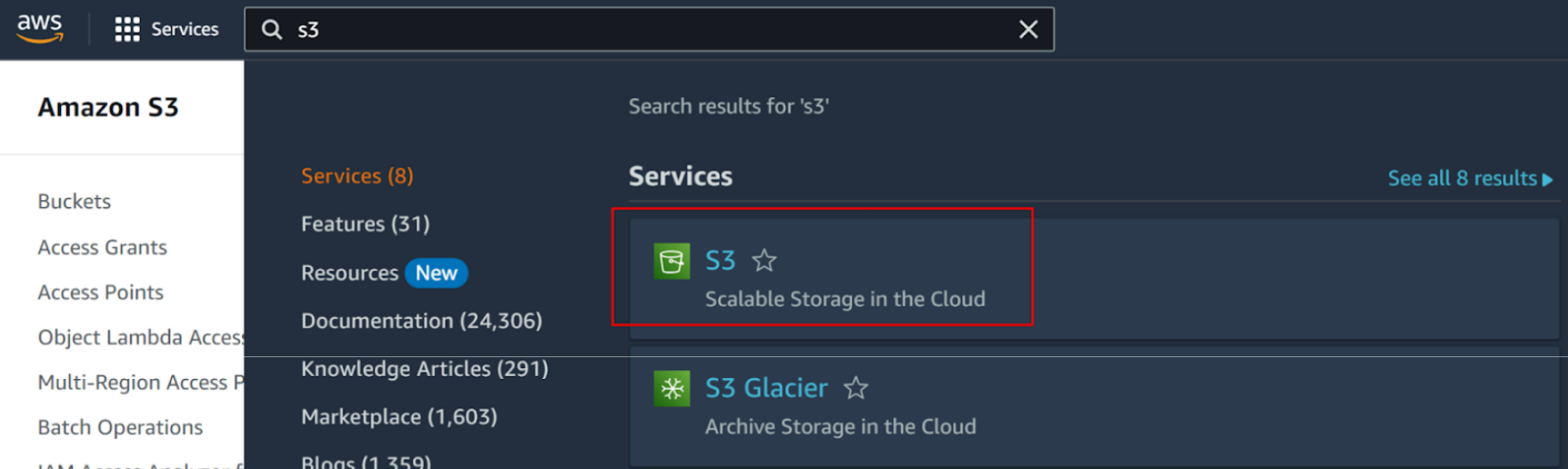
- In the S3 interface, click Create bucket
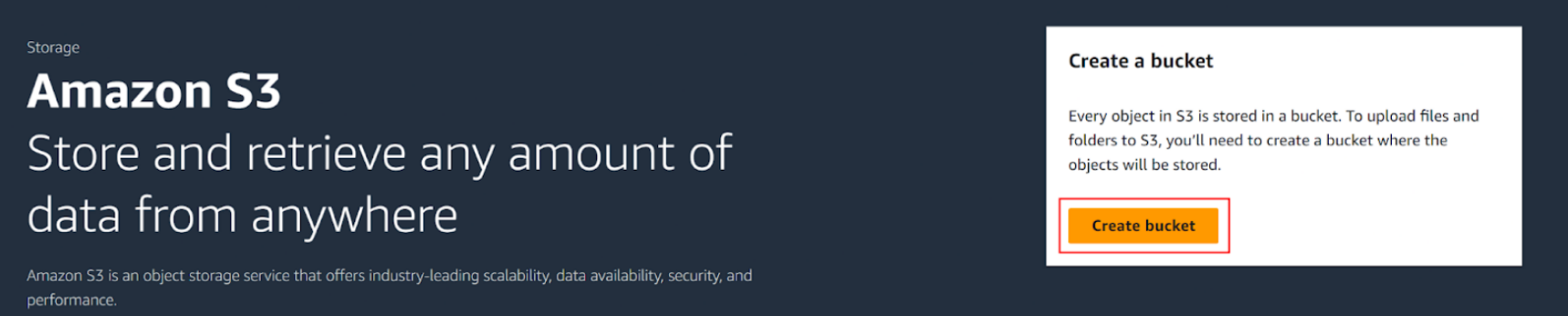
- In the Create bucket interface:
- AWS Region select Singapore ap-southeast-1
- Bucket name enter
demowebapp-workshop-01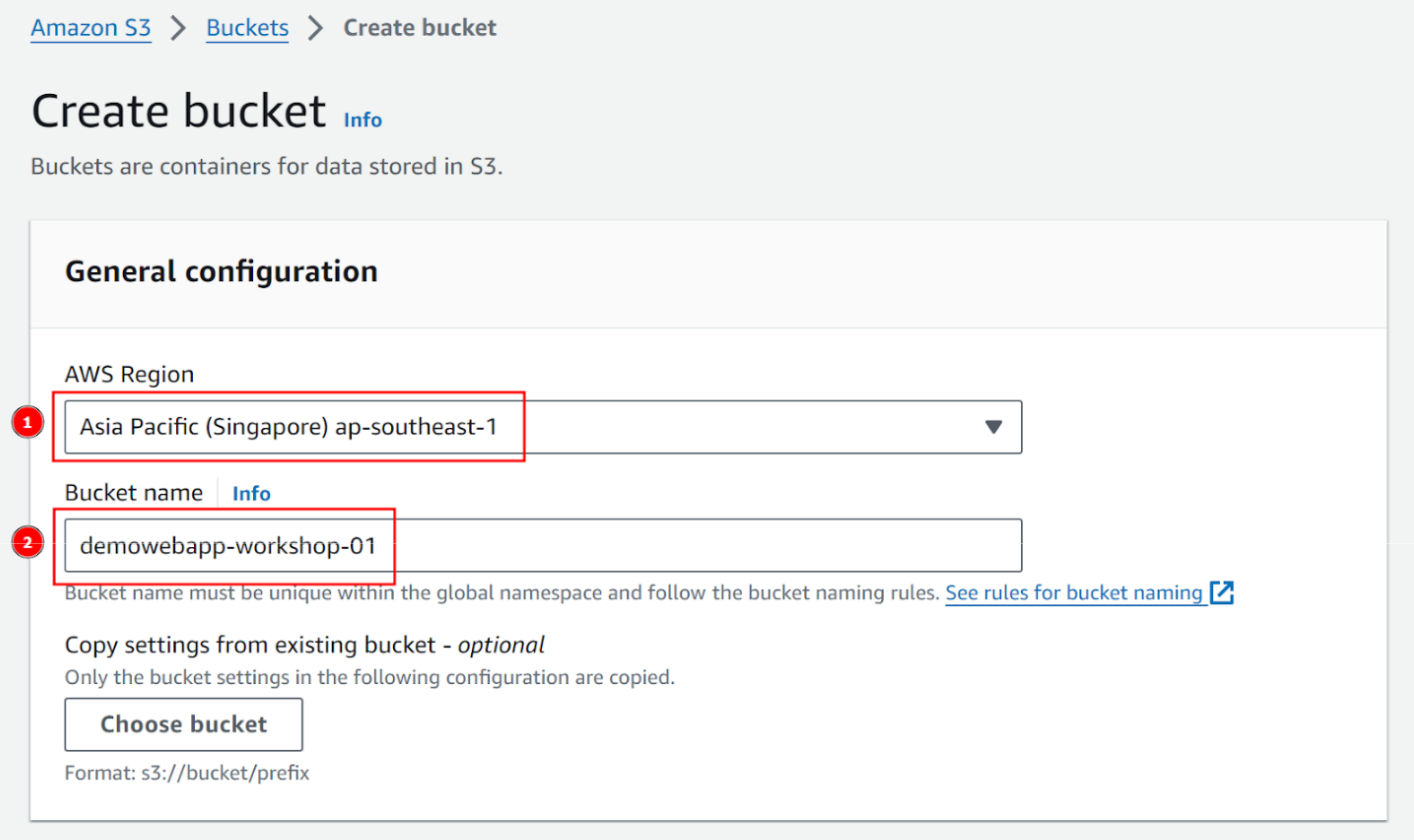
- Scroll down to the bottom and select Create bucket
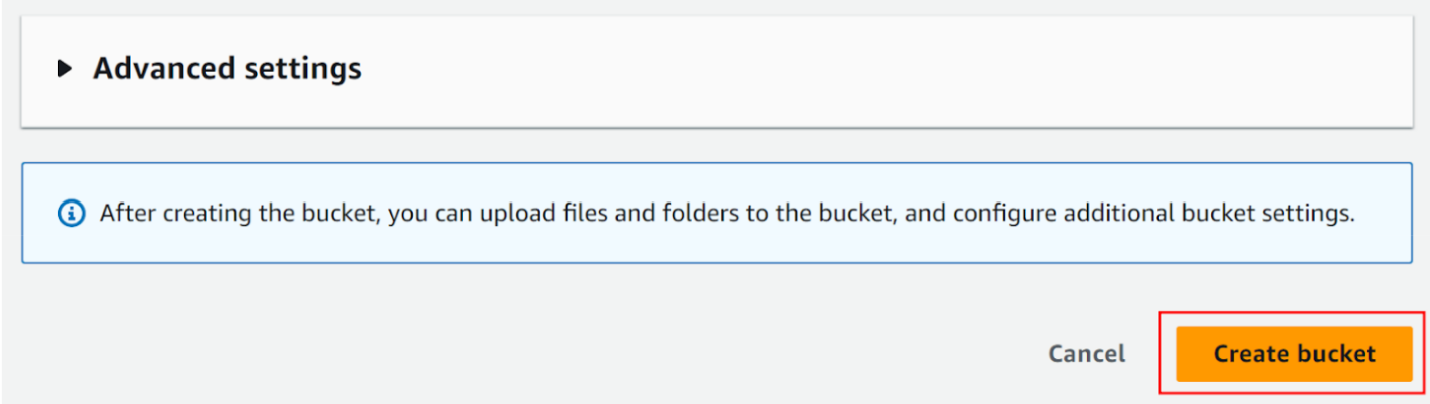
- Complete creating S3 bucket