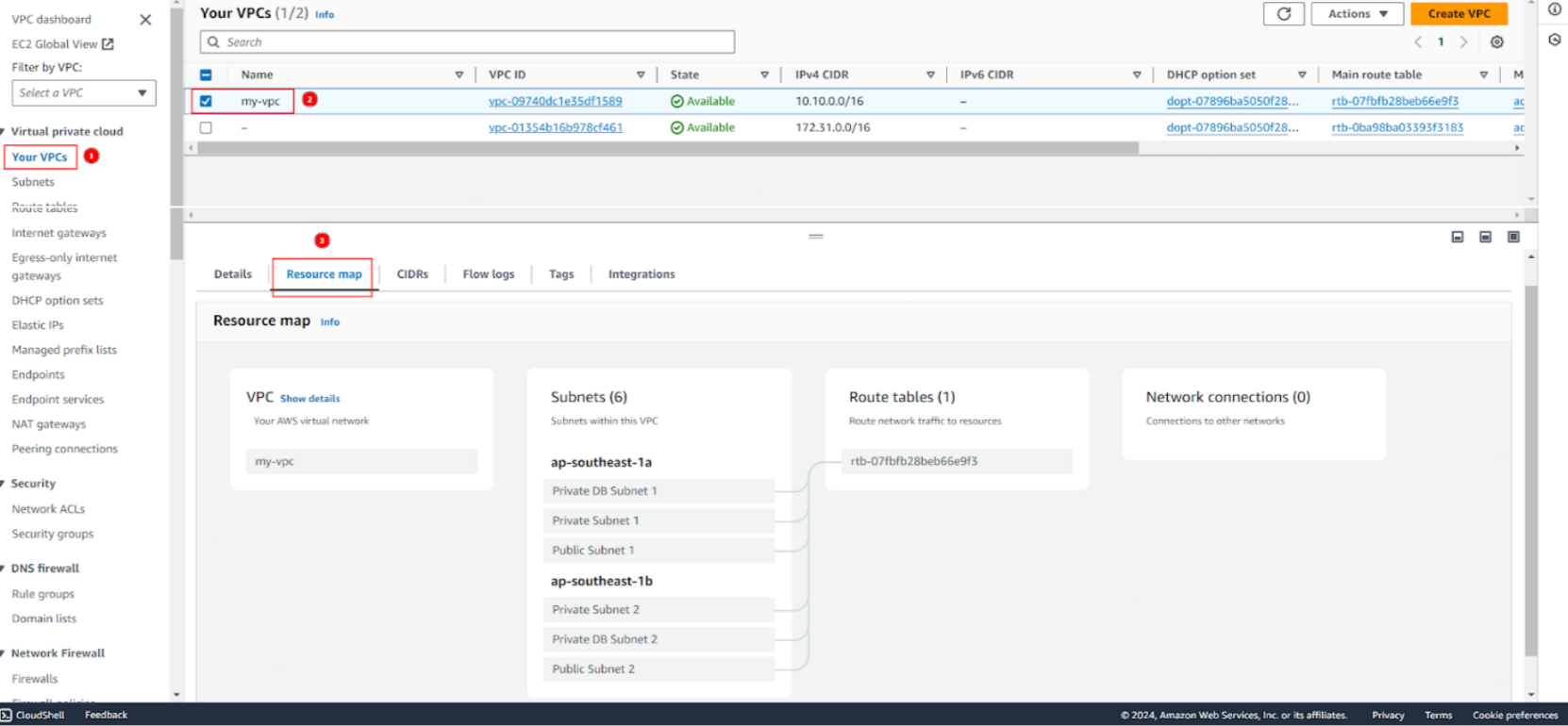Create Subnets
Create Subnets
-
In VPC interface, choose Subnets on the sidebar, then click Create subnet
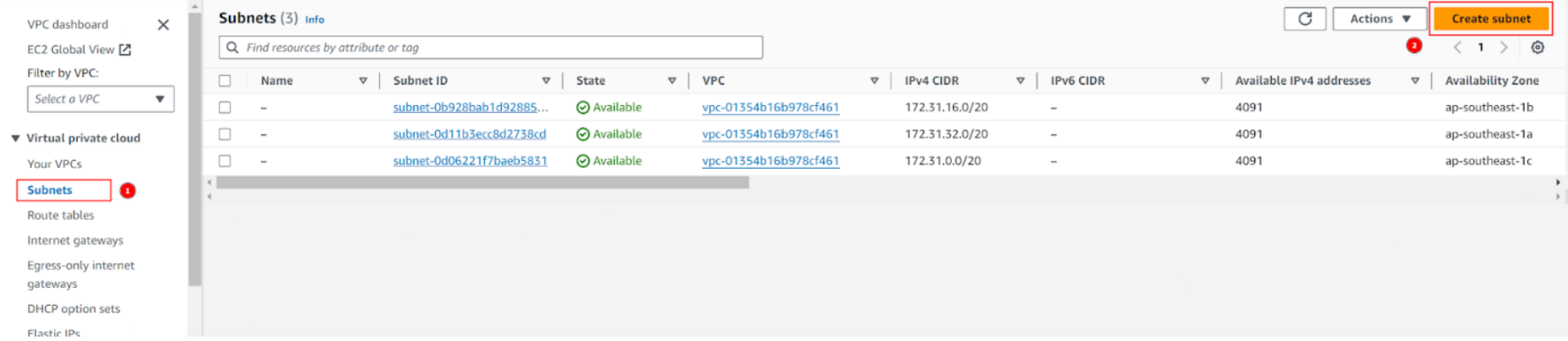
-
In Create subnet interface, choose the VPC just created is my-vpc
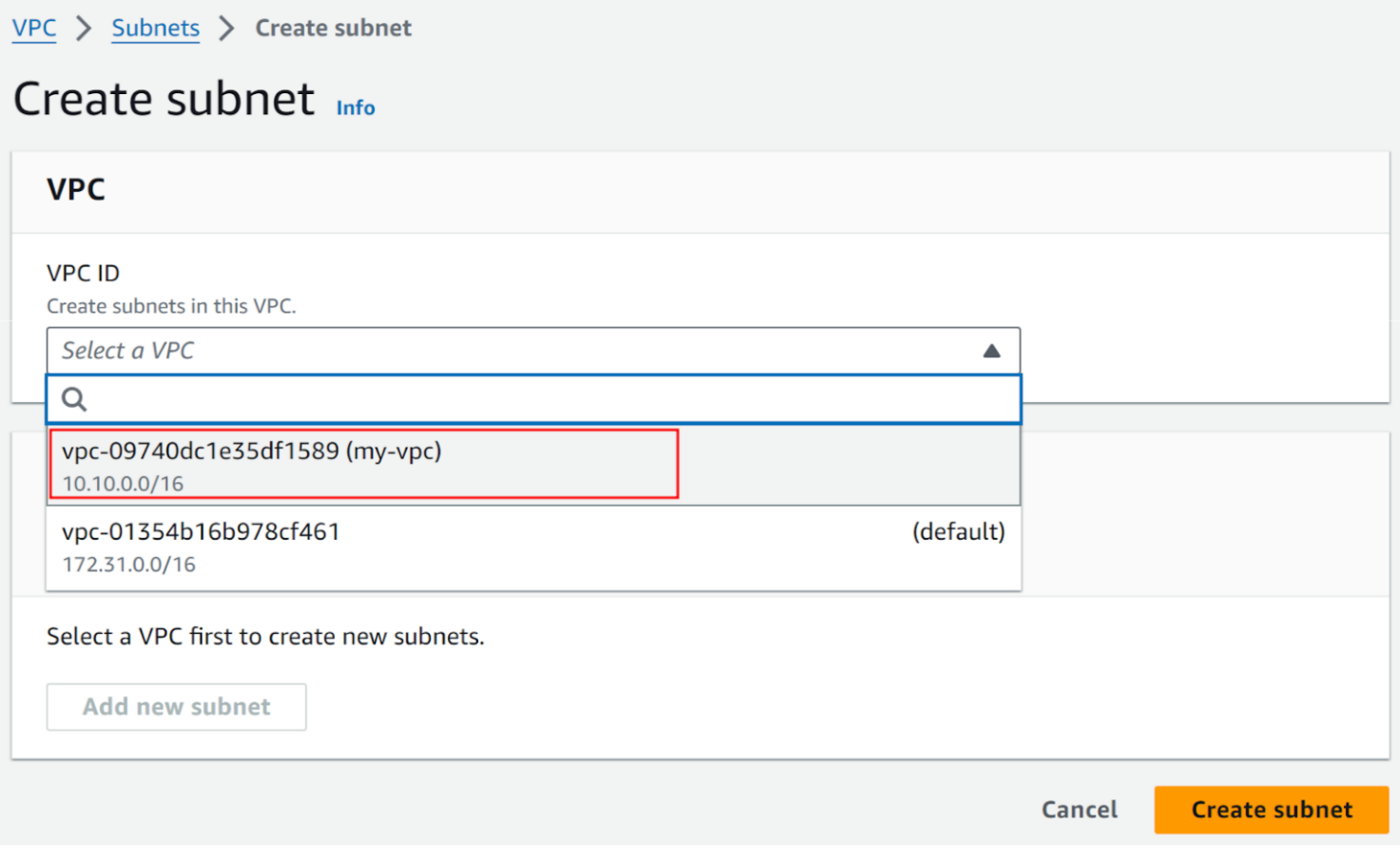
-
After choosing VPC, the Subnet settings will appear
- Subnet name, enter
Public Subnet 1 - Availability Zone, choose AZ Singapore ap-southeast-1a
- IPv4 CIDR block, enter
10.10.1.0/24 - Choose Create subnet
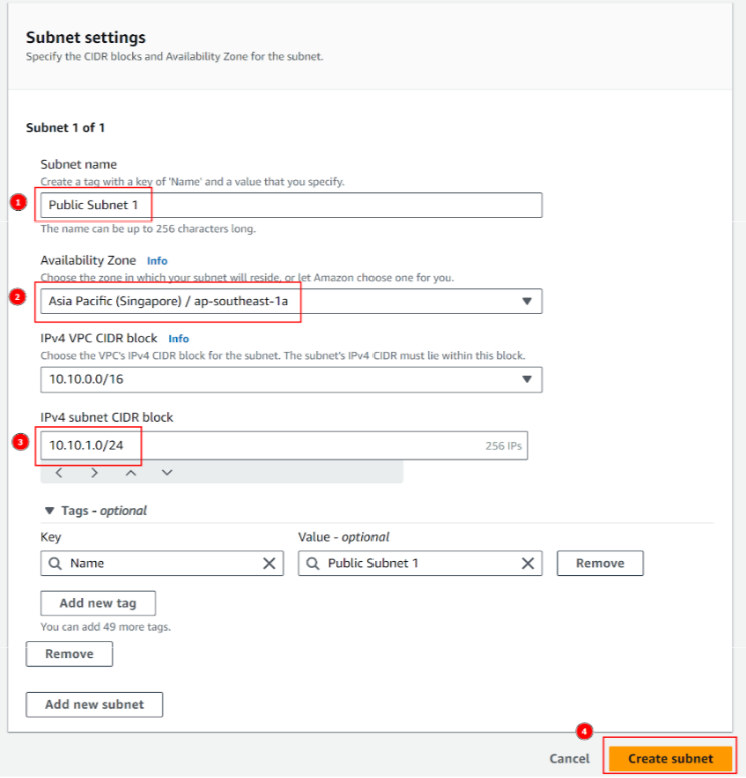
- Subnet name, enter
-
Finish creating Subnet

-
Perform the same steps to create more subnets
-
Public subnet 2with CIDR10.10.2.0/24and AZ ap-southeast-1b.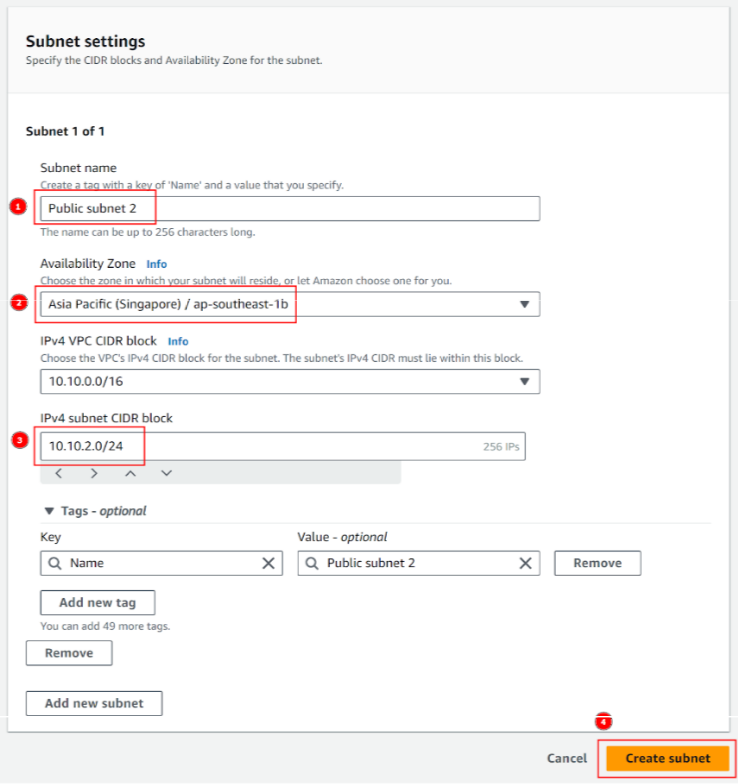
-
Private subnet 1with CIDR10.10.3.0/24and AZ ap-southeast-1a.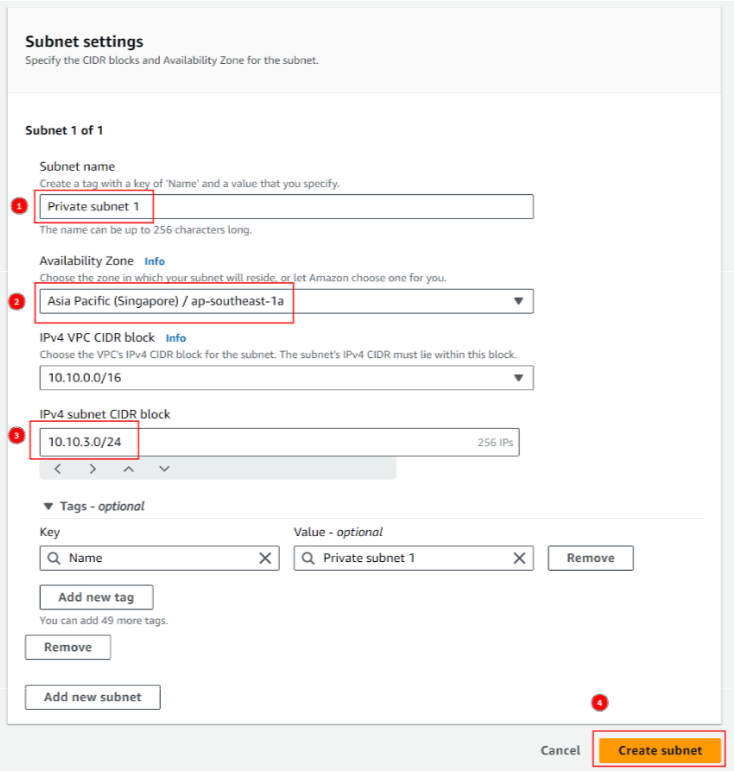
-
Private subnet 2with CIDR10.10.4.0/24and AZ ap-southeast-1b.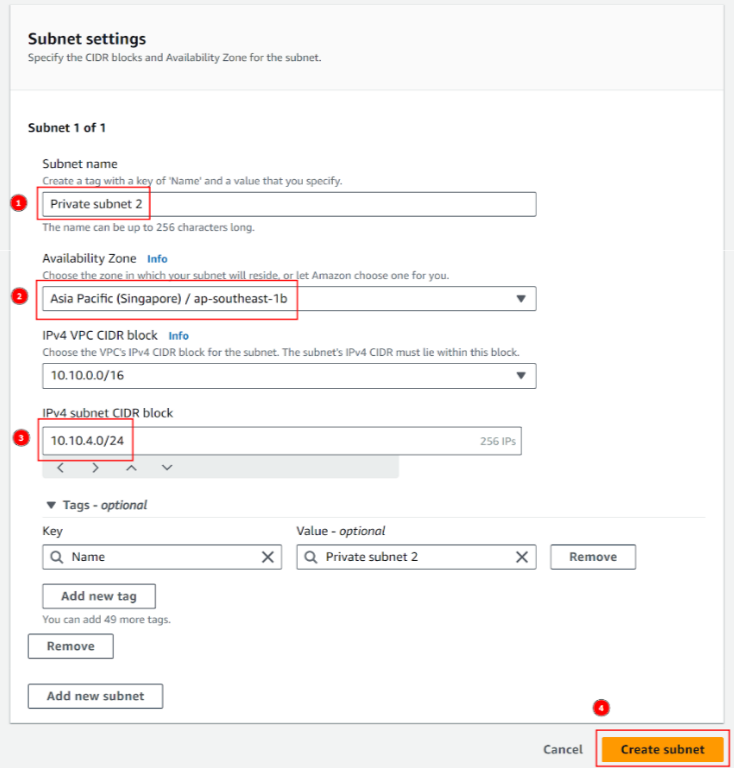
-
Private DB Subnet 1with CIDR10.10.5.0/24and AZ ap-southeast-1a.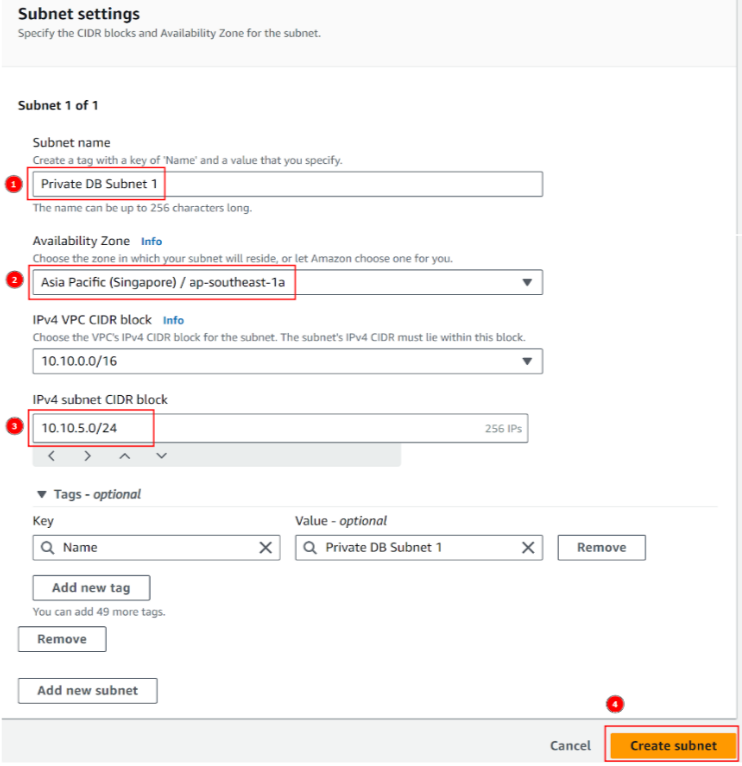
-
Private DB Subnet 2with CIDR10.10.6.0/24and AZ ap-southeast-1b.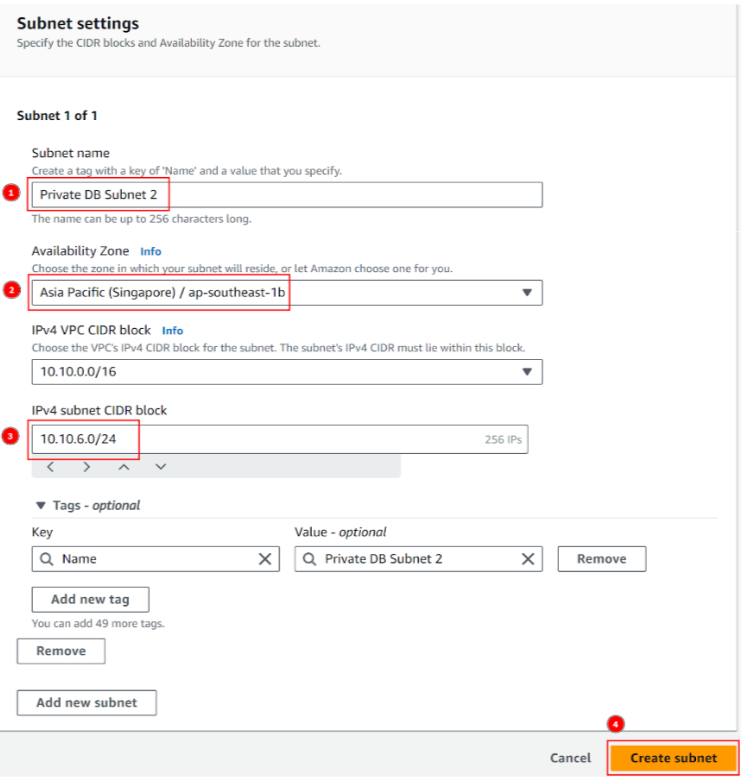
-
Finish creating 6 subnets.
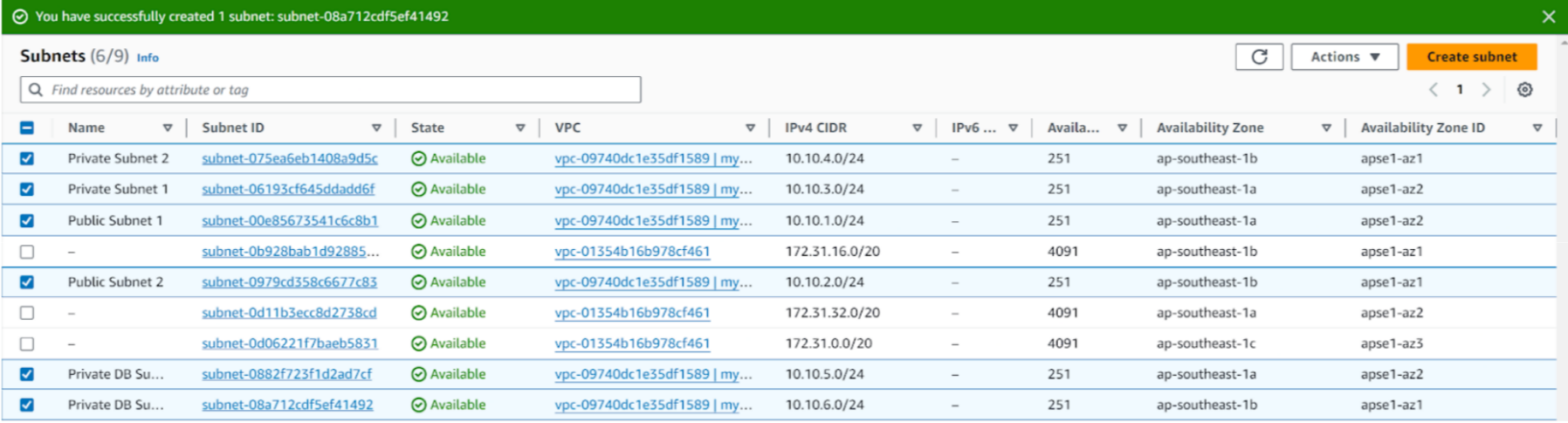
-
Allow auto-assign public IP address for 2 public subnets
-
In Subnets interface, choose Public Subnet 1, choose Actions and choose Edit subnet settings
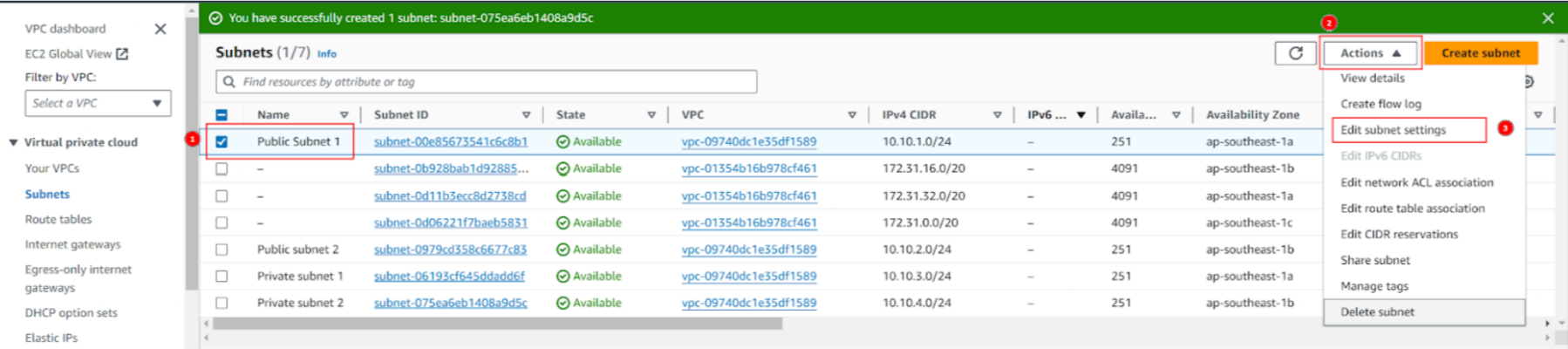
-
Tick Enable auto-assign public IPv4 address, then choose Save
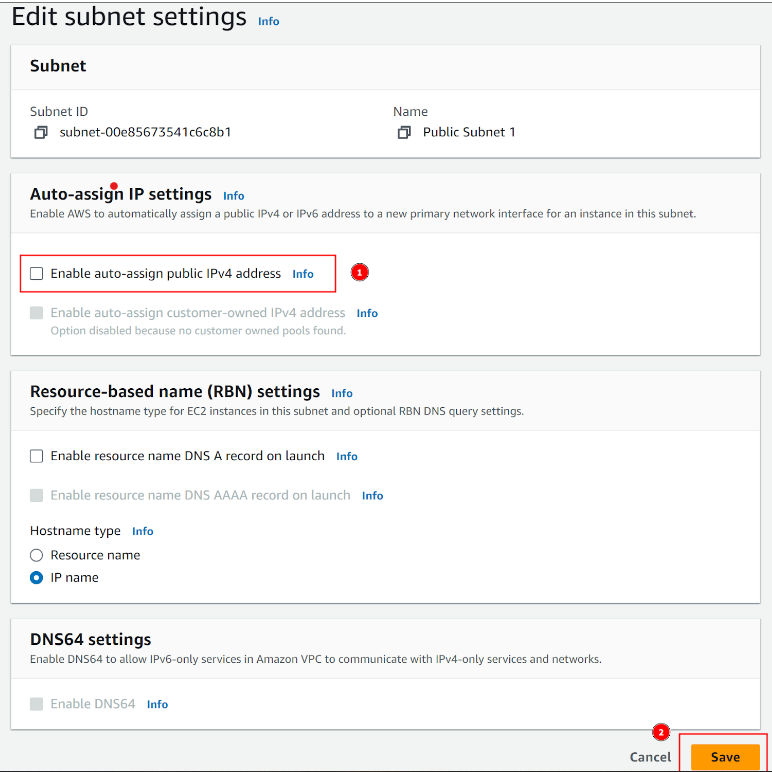
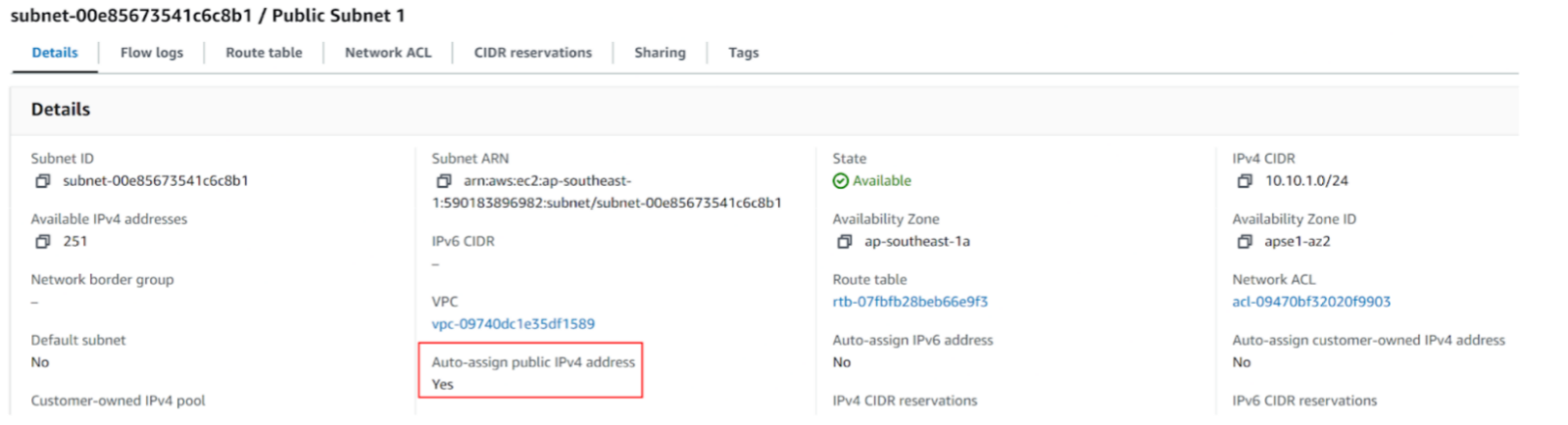
-
Repeat the steps above to apply for Public subnet 02
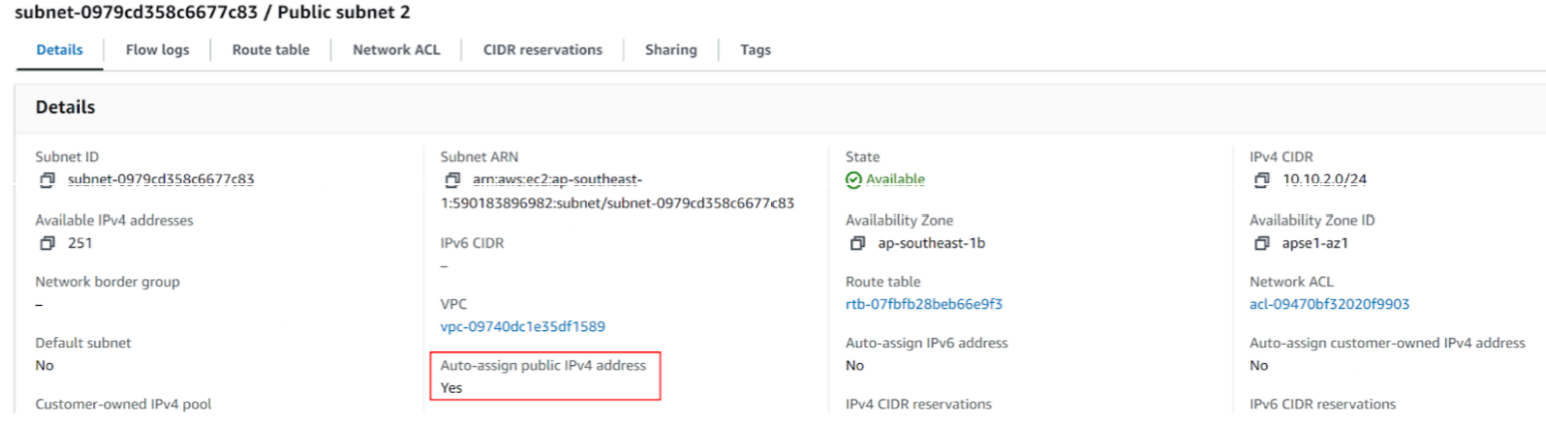
-
Go back to Your VPCs and view the Resource map of my-vpc