Connect to EC2 instance
Connect to EC2 instance
-
Similar to connecting to the app server instance, we connect through Session manager.

-
Switch to ec2-user.

-
Check the connection by pinging the ip of the Google DNS server → connected to the internet through IGW.
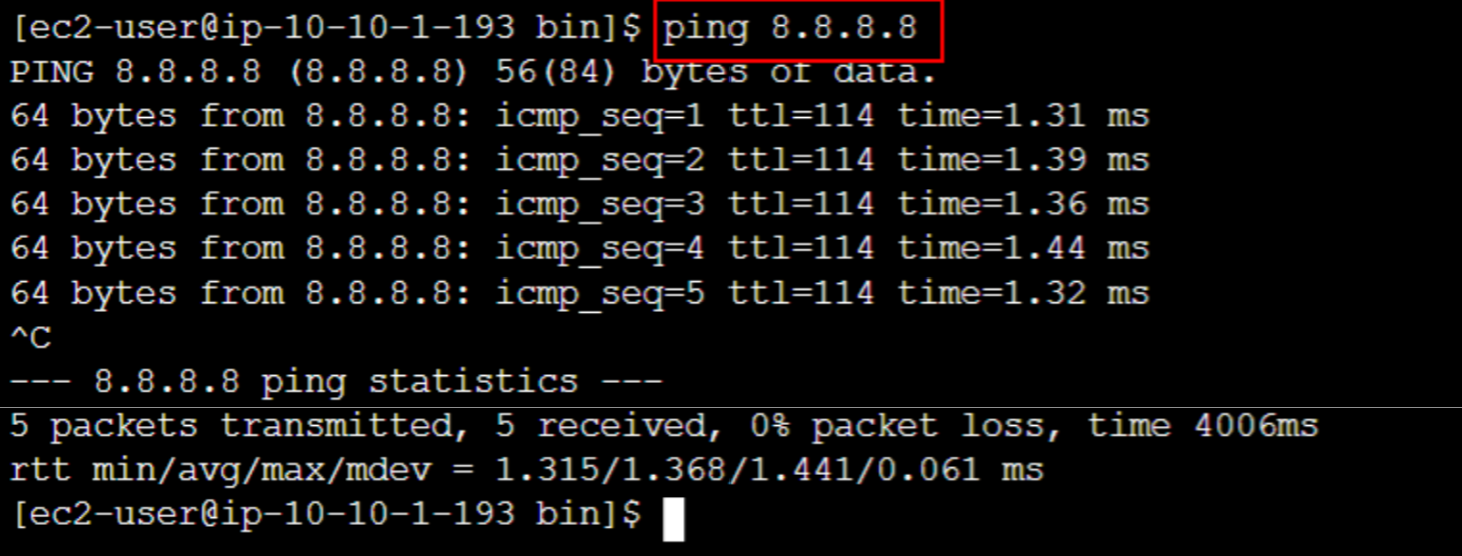
-
Download NPM to the instance:
curl -o- https://raw.githubusercontent.com/nvm-sh/nvm/v0.38.0/install.sh | bashsource ~/.bashrcto reload the bash shell configuration file to apply the npm just downloaded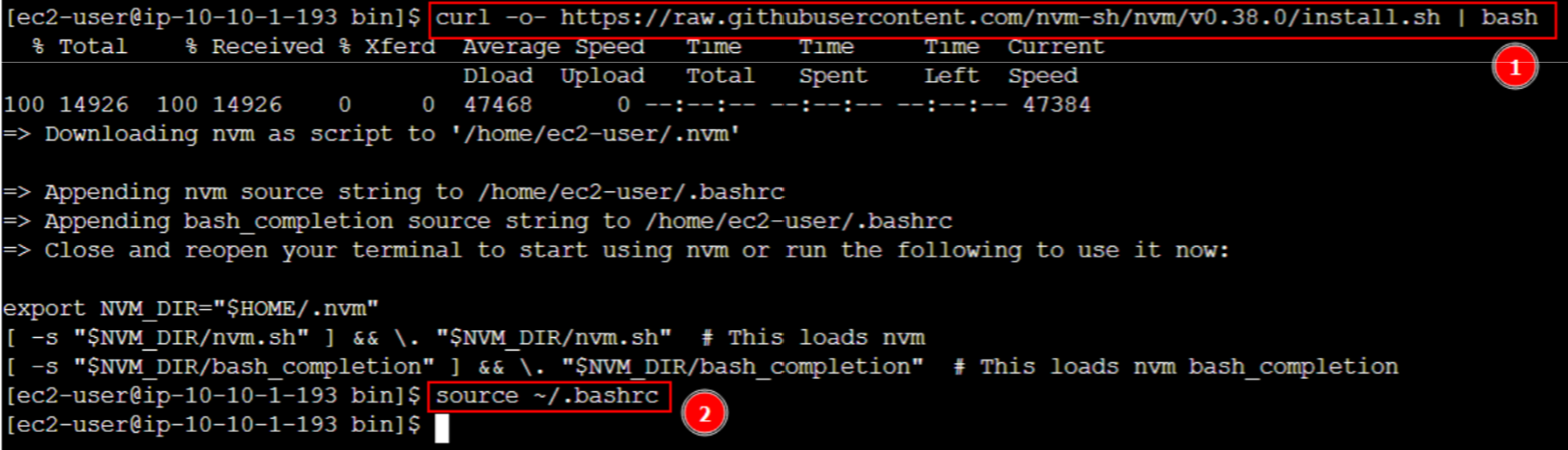
- Run
nvm install 16then runnvm use 16to download and use Node.js version 16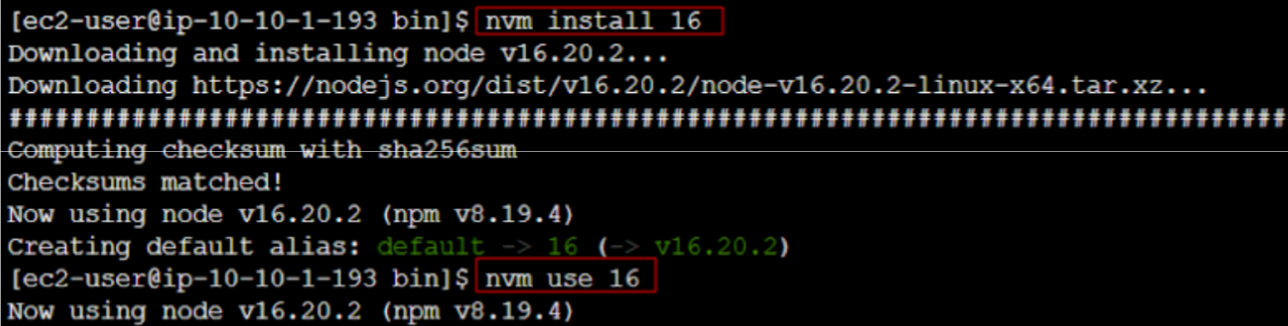
-
To copy code from the library-app-fe folder from the S3 bucket we run the following commands:
cdto go to the user’s home directoryaws s3 cp s3://demowebapp-workshop-01/library-app-fe/ web-tier --recursiveto copy all files from the library-app-fe folder and its sub-folders to the web-tier folder on the instance (if the web-tier folder does not exist, the instance will automatically create a new folder)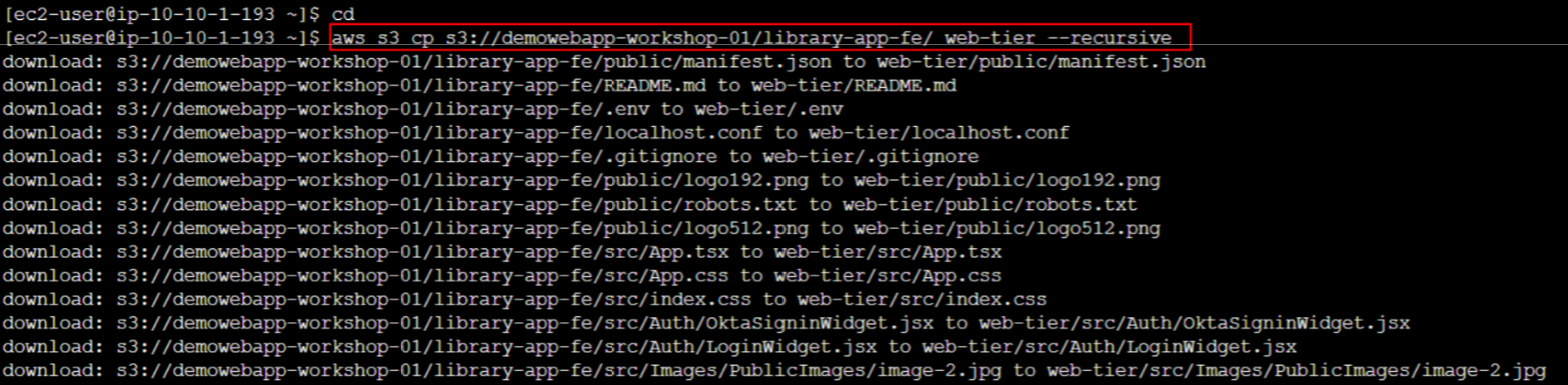
-
Download the dependencies:
cd web-tierto access the folderls -ltrto list the files and sub-folders of web-tier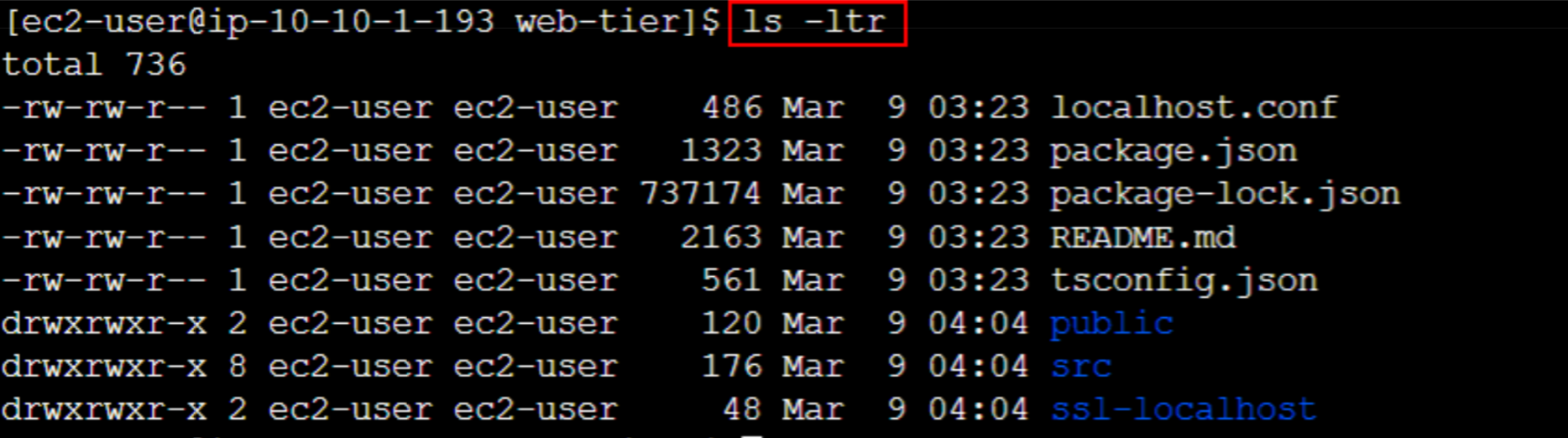
npm installto download the necessary libraries or dependencies
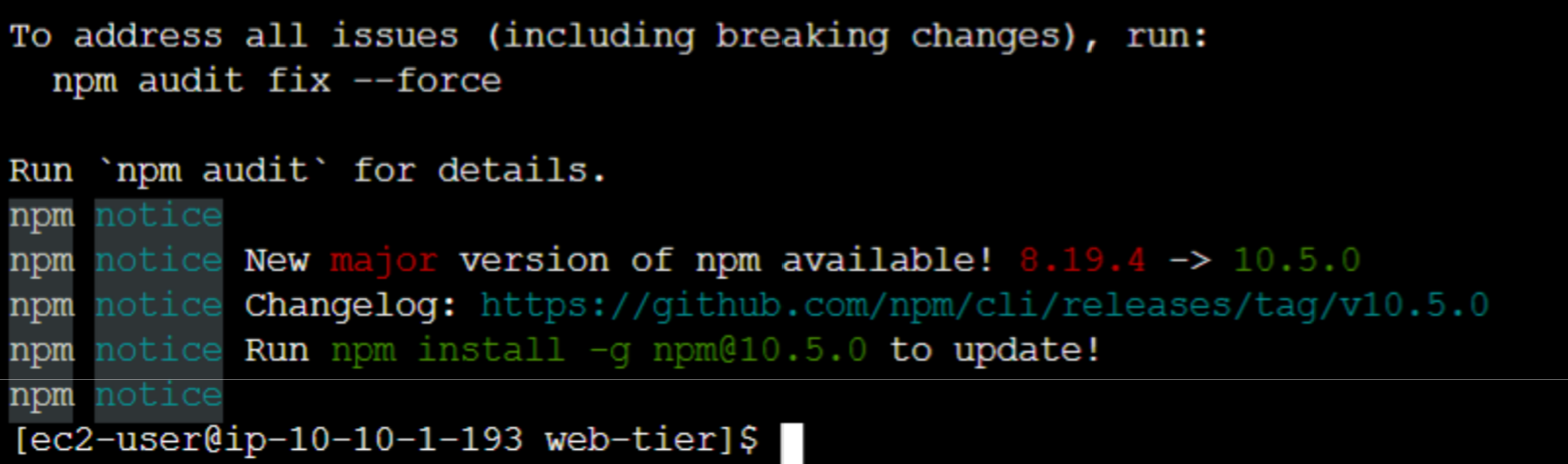
npm run buildto build the source code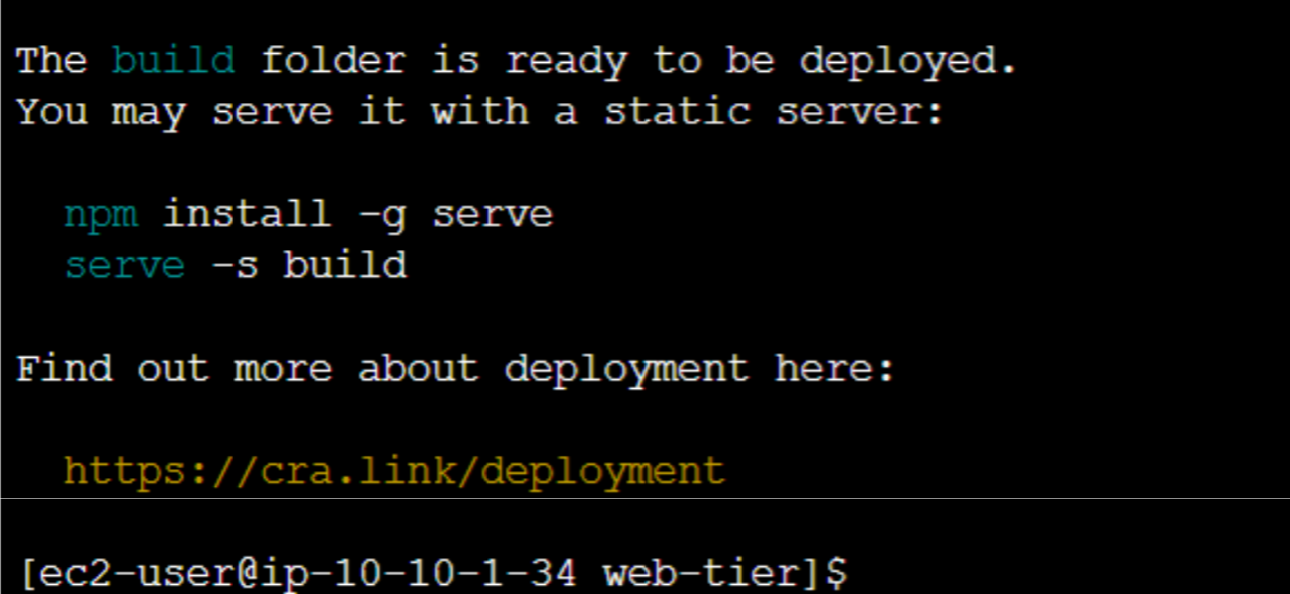
sudo amazon-linux-extras install nginx1 -yto download nginx (nginx acts as a web server to help the app run on port 80, as well as help direct API calls to the internal load balancer)
-
Config Nginx:
cd /etc/nginxls- We will see the nginx.conf file in the nginx folder. We need to delete this file and replace it with the file we have configured and uploaded to the s3 bucket.
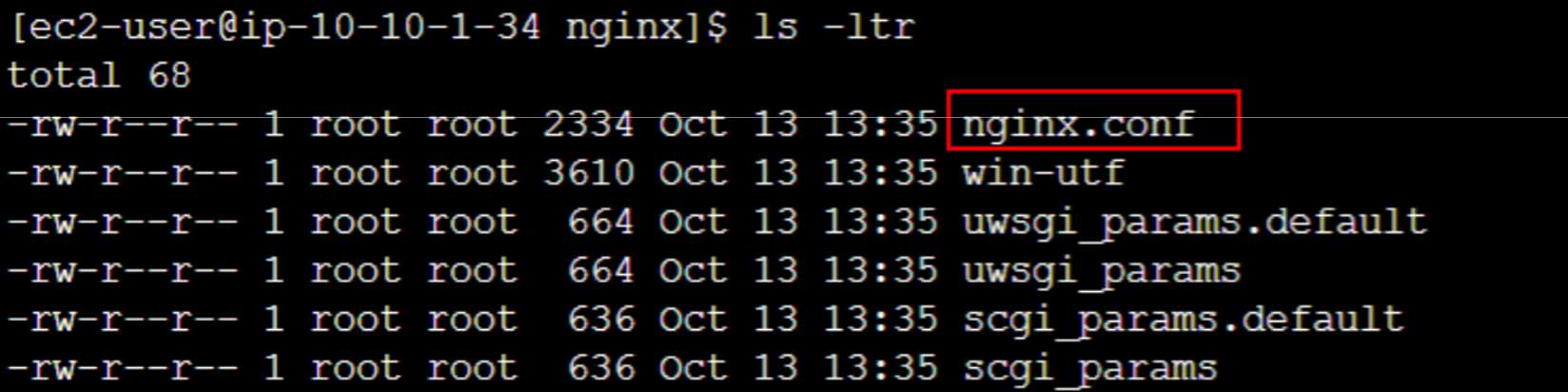
sudo rm nginx.confsudo aws s3 cp s3://demowebapp-workshop-01/nginx.conf .to copy the file from the bucket to the nginx folder
sudo service nginx restartto restart Nginxchmod -R 755 /home/ec2-userto grant Nginx access to all filessudo chkconfig nginx onto run the Nginx service automatically every time the instance restarts